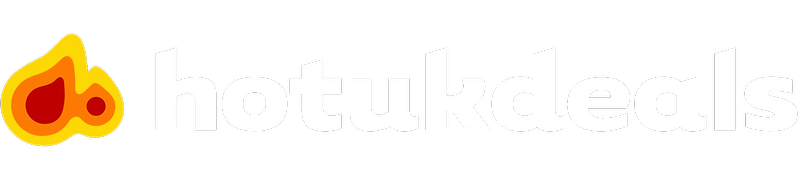You can unsubscribe directly from one of the emails you have received using the link at the very bottom of the email.
You can also choose to unsubscribe for a single alert or for all alerts. If you choose not to receive emails from us at all, you will also be unsubscribed from the newsletter.
Alert notifications:
- If you usually use the website to configure your notifications, go to your User Profile and then to "Alerts".
- At the top of the screen you will see "Alerts Feed" and "Manage Alerts".
- Go into "Manage Alerts" to find and configure the Alert which you no longer need.
- You can delete it totally or adjust the settings to suit your needs.
- If you usually use the app, you'll receive your notifications via push message rather than email, however if you need to configure these you can go to your Profile by tapping the top left burger menu (3 horizontal bars) on Android, or via the inbox icon on the main screen on iOS. You can then configure your notifications.
- To configure a deal alert, on Android you need to tap the Bell notification icon on the top bar of the app or via the inbox icon on the main screen on iOS. Go to "Alerts" using the tabs at the top of the screen and then tap the pencil icon to edit or delete your alerts.
If you need to speak to one of our on-site support teams, click here to message them.