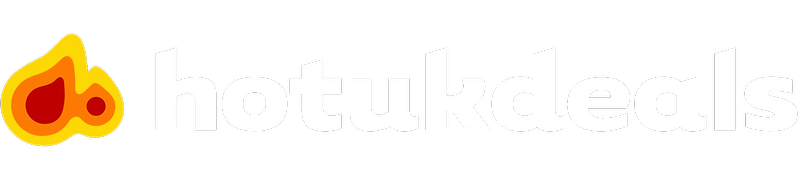Your alerts help you to get notified on everything you care about: Whatever you're looking for, get notified as soon as it's next posted. This helps to ensure you never miss out on a specific deal you were hoping for.
We’ve made alerts very simple to configure and set up.
Alerts when using the website:
Everything can be handled via your Alerts centre, which is accessed from your Profile. Just tap or click your avatar, which is shown at the top right of the website.
Viewing your Alerts Feed:
- In your Profile, tap on "Alerts" and you’ll be shown your keyword-alarm centre.
- Click the left tab where it says "Alerts Feed" and you’ll see a feed of everything related to the alerts you’ve set up in the past
Managing or adding new Alerts
- Click on the right tab, where it says "Manage Alerts" to configure or add new alerts. Just enter in the dedicated field a keyword corresponding to the product or brand you are looking for (for example "PS4" or "Samsung Galaxy S8" or "Adidas").
- You can edit each alert with a minimum temperature (which must be reached by a deal before you are alerted.) You can also choose to receive these alerts via email or via browser notification.
If you use an RSS reader, you can also get your Alerts via an RSS feed from your Alerts feed
Deleting Alerts
- If you bought the thing you wanted but you're still getting alerts, no problem; just unsubscribe via the alert itself, or delete it via your "Manage Alerts" tab, which is accessed via your profile settings.
Alerts when using the app:
- You can handle your Alerts through your notification centre. To do this, tap the Bell icon (Android) or the inbox icon (iOS) which will show on your main screen.
- You'll be shown all of the different notification types you're currently receiving, including alerts. Tap the pencil icon to configure these alerts, add them or delete existing.
- You can manage your notification settings for Alerts and all other notifications via your App Profile Settings: To do this on Android, just click the burger menu on the top left of the screen while you're logged in, go to Settings and then tap "hotukdeals notifications". On iOS, tap your avatar from the main screen. Here you can edit all aspects of your account including your alerts.
If you need to speak to one of our on-site support teams, click here to message them.